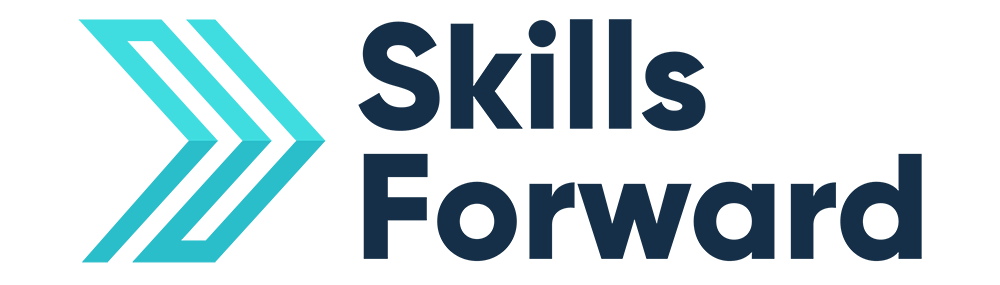COVID-19 FAQs
We’re following government advice and our office-based colleagues are now working from home. Our operating hours will remain the same and the Skills Forward team is still on hand to provide customer support, technical support, and any training needs you may have.
As a reminder, our operating hours are:
Monday – Thursday 09:00am – 5.30pm
Friday 09:00am – 4.30pm
You can access front line support and arrange demonstration and training webinars through:
phone – 0300 102 1023
email – info@skillsforward.co.uk
web chat – access from any of our web pages
or by using or contact form to arrange a call back within our operating hours.
Access to the platform will remain open as normal and we don’t anticipate that we will need to alter this access. We have increased our server capacity to prepare for the possible increase in site access. We will continue to monitor this situation closely and inform customers of any changes.
We have taken the precaution to postpone all face-to-face training sessions. All clients affected have the option to arrange a one-to-one a webinar at no additional cost.
Our Development team will still function at its usual capacity to complete ticket requests. Should there be any delay in service or estimated completion times, we will update customers accordingly.
We have a wide range of online learning resources and curriculum support that can support you with remote delivery. These include Functional Skills, GCSE, ICT and employability.
All resources are accessible on any device, and also via our Mobile App- Skills Go.
We have also recently developed workbooks for Functional Skills English and maths, which can be sent directly to your learners’ home address.
Full training on how to use our resources and assign these to your learners is provided complimentary via our Customer Engagement team. Request a demonstration or training.
FAQs
Select Login from the top navigation bar, or Click here to be taken to the login page.
Once logged in to the platform.
- Select your profile picture from the top right of the page or you can select your username directly to be taken to your profile page.
- Once on your profile, next to your name on the grey bar will be a button called Profile, once you select that it will drop down a menu, from there select the option Edit Profile.
- Next scroll down to where the Account Information section is, it may be collapsed / hidden from full view, select the blue dropdown arrow on the right of the section header to expand it.
- Select Choose file button to open your file browser for your device and select from your documents the profile photo you wish to use.
- Once selected, scroll down to the bottom right of the page and select the green UPDATE button to save your changes.
Once logged in to the platform.
- Select your profile picture from the top right of the page or you can select your username directly to be taken to your profile page.
- Once on your profile, next to your name on the grey bar will be a button called Profile, once you select that it will drop down a menu, from there select the option Edit Profile.
- Type into the password field your new password, once complete you can select the UPDATE button on the top right of the page to save your changes.
From the log in page, select forgotten password. You will then be sent a link to reset your password (please note this will only happen if your email address is registered on the platform) Please ensure you check your spam emails just in case the email is in there. If you don’t have an email registered, please contact your training provider and they will be able to reset this for you and upload your email address.
This can be done if you are a Group Admin or Admin. Select the learner, edit their profile and type the new password directly into the password field and update.
The learner has not scored more than the 70% required to pass the summative assessment for that criteria. They will be informed of this and they can choose to try again which will take them back to the start of the materials for that criteria or they can move onto the next topic. After three failed attempts they will be informed they need to contact their tutor. The tutor can then look at their summative assessment answers and offer further support.
They have not had resources added to their profile or they have not completed the diagnostic assessment.
You will need to be an admin, or have had additional permissions added to your existing role as agreed with your organisation.
Assuming you have these you can then add them for an individual learner. Go to the learner profile page and select the green ‘add courses’ button. From there select the resources you would like to allocate.
Admins only – if you would like add resources to multiple learners, please go to the users page on your admin dashboard and select the ‘Enrol Students to Course’ button.
You will need to be an admin to do this. As an Admin, go to ‘Edit User Accounts’ and access the ‘show users’ filter. You will need to select ‘archived’ or ‘all users’. Select ‘unarchive’ from the available options to the right of view user. You can also do this through the ‘Find User’ option – select ‘unarchive’ from the options to the right of view user.
Yes, a learner can be in as many groups as required.
Yes a learner can be assigned to multiple tutors/assessors
You must select another username that has not been used on the Skills Forward platform before. If you think the username may be on a deleted account within your own institution, unarchive the account, or edit the username of the archived account. This will then allow the username to be used for your new account.
You can have multiple ‘child’ groups within a ‘parent’ group.
Add a new diagnostic attempt via the ‘Add New Attempt’ option on the assessment results page for the learner. Select ‘Set Levels’ on the new attempt and set the levels or skip on each section.
Add a new diagnostic attempt via the ‘Add New Attempt ‘option on the assessment results page for the learner and select the appropriate starting point for the assessment.
FS Assessments are valid up 31 August 2019. Reform Assessments (FS) are valid from the 1st September 2019 and are written to cover the new Functional Skills standards.
Admins can visit the ‘Reports’ section where they will find downloadable reports. There are a whole host of varying reports that can be run ad-hoc or scheduled to run periodically. If you are struggling to find specific information please contact the Skills Forward Customer Engagement Team.
Admins can check this via Admin > Licences > View licences
Your current licence has either expired or you have used up all of your credits. Your admin will have been sent an email to this effect and Skills Forward will have also attempted to make contact with you before this occurs. Please contact Skills Forward Customer Engagement Team for further assistance.